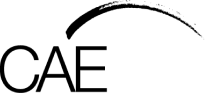Course Summary
With the continuing evolution of Excel and Microsoft 365, there have been significant feature additions over the years. If you have used Excel from the 2000s or have only encountered introductory or intermediate content, you may be missing out on a breadth of techniques and topics. Alternatively, you may be looking to move forward to be the Excel specialist in your team, to improve your productivity or make work easier.
You may also be thinking about sitting for micro credential certifications that rely on data.
Come to a face to face experience. We will explore how to use aids to improve consistency when typing data, analysis tools and ways to highlight standouts and trends. If you have not set about automating Excel with Macros and Power Query, we will have discussions and hands on practice with these.
Topics we can discuss are:
- Data Validation aids, Conditional Formatting
- Excel Tables with structured formulas, Pivot Tables, Slicers
- Overview of Excel macros, addressing the Excel Object Model, getting comfortable with the VBA IDE
- Overview of Power Query (Extract and Transformation of data)
- Protecting the Worksheet, the Workbook, aspects of Collaboration
Who is this course for?
This course assumes some prior knowledge of Excel in the day to day workplace as well as a general understanding of personal computers and the Windows operating system environment.
What should I bring on the day?
Please have a USB on hand in order to save your work.